Calculate Outstanding Invoices
How to Calculate Outstanding Invoices
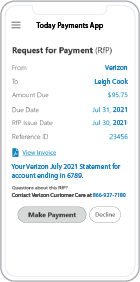 Request for Payment, a new standard for digital invoicing facilitating real-time payments RTP ® and FedNow ®
payments that are instant, final (irrevocable - "good funds") and
secure.
Request for Payment, a new standard for digital invoicing facilitating real-time payments RTP ® and FedNow ®
payments that are instant, final (irrevocable - "good funds") and
secure.
Calculating outstanding invoices
in Excel and Google Sheets involves organizing your invoice
data and using formulas to determine the outstanding
amounts. Here's a general guide on how to create a simple
template for calculating outstanding invoices:
Excel:
- Data Organization:
- Organize your invoice
data with relevant details such as invoice number,
date, due date, amount, and payment status.
- Calculate Outstanding
Amount:
- In a new column, use a
formula to calculate the outstanding amount based
on the due date and payment status. Assuming your
due date is in column B and the payment status is
in column C:
excelCopy code
=IF(AND(TODAY()>B2,C2="Unpaid"),
D2, 0)
- This formula checks if
the invoice is unpaid and overdue, and if so, it
returns the amount; otherwise, it returns 0.
- Calculate Total
Outstanding Amount:
- In a separate cell, use
the SUM function to add up all the outstanding
amounts:
excelCopy code
=SUM(E:E)
Google Sheets:
- Data Organization:
- Similarly, organize
your invoice data in Google Sheets with the
relevant details.
- Calculate Outstanding
Amount:
- In a new column, use a
formula to calculate the outstanding amount.
Assuming due dates are in column B and payment
status is in column C:
excelCopy code
=IF(AND(TODAY()>B2,
C2="Unpaid"), D2, 0)
- Adjust the column
references based on your data.
- Calculate Total
Outstanding Amount:
- In a separate cell, use
the SUM function to add up all the outstanding
amounts:
excelCopy code
=SUM(E:E)
Additional Tips:
- Conditional Formatting:
- Apply conditional
formatting to highlight overdue invoices for better
visual analysis.
- Filters:
- Use filters to easily
sort and view specific subsets of your invoice
data, such as overdue invoices.
- Pivot Tables (Optional):
- Consider using pivot
tables for a more dynamic and interactive analysis
of your invoice data.
- Regular Updates:
- Update your spreadsheet
regularly to reflect the most recent invoice
statuses.
- Documentation:
- Document any specific
procedures or criteria used for identifying
outstanding invoices.
Always adjust the column
references and formulas based on your actual data
structure. If you have specific criteria for determining
outstanding invoices, you may need to modify the formulas
accordingly. The examples provided assume a simple
scenario, so tailor them to your specific needs.
ACH and both FedNow Instant and Real-Time Payments Request for Payment
ISO 20022 XML Message Versions.
The versions that
NACHA and
The Clearing House Real-Time Payments system for the Response to the Request are pain.013 and pain.014
respectively. Predictability, that the U.S. Federal Reserve, via the
FedNow ® Instant Payments, will also use Request for Payment. The ACH, RTP® and FedNow ® versions are "Credit
Push Payments" instead of "Debit Pull.".
Activation Dynamic RfP Aging and Bank Reconciliation worksheets - only $49 annually
1. Worksheet Automatically Aging for Requests for Payments and Explanations
- Worksheet to determine "Reasons and Rejects Coding" readying for re-sent Payers.
- Use our solution yourself. Stop paying accountant's over $50 an hour. So EASY to USE.
- No "Color Cells to Match Transactions" (You're currently doing this. You won't coloring with our solution).
- One-Sheet for Aging Request for Payments
(Merge, Match and Clear over 100,000 transactions in less than 5 minutes!)
- Batch deposits displaying Bank Statements are not used anymore. Real-time Payments are displayed "by transaction".
- Make sure your Bank displaying "Daily FedNow and Real-time Payments" reporting for "Funds Sent and Received". (These banks have Great Reporting.)
Each day, thousands of businesses around the country are turning their transactions into profit with real-time payment solutions like ours.

